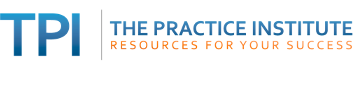Everyone knows how to run a Google search. Just enter your search terms and get your results.
But if that's all you do, you're missing out on some powerful filters that can narrow the results to hits that are most relevant for your search.
The following search tips will save you time and frustration in your next Google search.
Filter by time
The order in which Google serves up search results is determined by proprietary factors, including relevance, popularity and other considerations. You won't necessarily get the most recent results. In the screenshot below, for example, result #4 is from January 2013.

To force the latest results to the top of the search, click on Search Tools just above the search results. A dropdown menu will appear. As shown below, you can select from a few time options.

Here are the results from the past month. Note that they are not necessarily the most relevant results, nor the most reliable, nor the most recent information. These results are just the most recently posted.

Another way to get recent results is to search news. News posted by mainstream journalists is usually fact-checked and therefore generally more reliable, although not infallible. You can switch from general web hits to news by clicking on the News tab at the top of the search results. Here's the result of a news search. The dropdown menu also allows you to limit results to specific time ranges.

Filter by File type
Google can find PDF files (the format of many scholarly articles, brochures and other professional content), Powerpoint files and Word docs.
Simply add filetype:pdf, filetype:ppt or filetype:doc to your search terms. Note that there is no space before and after the colon. The filetype filter is one of the most effective ways to get high-quality search results, as shown in the examples below.


More Google search tips on this site:
See this blog post on filtering your search by domain and this post on Google's in-depth search.