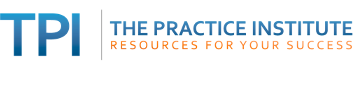The internet is a firehose of information. Sometimes you need to research something specific. (See helpful tips here.)
And sometimes you come across useful content when you're not actively looking for it - for example, while going through your email or social media feeds. You may click on a few links posted by others, but you probably won't take the time to read everything. More likely you'll say to yourself, "Interesting. I'll have to come back to this."
Weeks or months later, when a client presents with a certain issue, or when you're writing an article or preparing for a presentation, you think, "I remember a link about that, but can't recall where I saw it."
You could turn to Google. Or you could go the preventive route now, and start saving important content as you receive it...
Tools and apps for saving content to read later
Save links
Web browser bookmarks - Firefox, Chrome and other web browsers have built-in bookmarking functions. You can create folders for different types of content. If you use the same browser on different devices (such as a laptop and a tablet) you can sync your browser so that all your bookmarks are accessible from all your devices.
Web-based bookmarking - this is a step up from browser-based bookmarking. Save your bookmarks in the cloud, so that you can access them from any device connected to the internet, not just from a specific browser.
 One of the best in this class is Diigo.com, available as a free browser add-on or mobile app. I love its bookmarklet that opens from my Firefox toolbar. Not only can you save links; you can add annotations and sticky notes, and even highlight content on web pages. When you return to a page that you highlighted, the highlights will be there (if you're signed into your Diigo account).
One of the best in this class is Diigo.com, available as a free browser add-on or mobile app. I love its bookmarklet that opens from my Firefox toolbar. Not only can you save links; you can add annotations and sticky notes, and even highlight content on web pages. When you return to a page that you highlighted, the highlights will be there (if you're signed into your Diigo account).
Diigo has several other features, including assigning one or more keywords to a given bookmark, which makes it easy to find later.
Save web pages
You can save entire web pages with the paid version of Diigo, but other tools and apps will do that for free, with no copy/pasting required:
Pocket - Save articles on one device (say, your laptop) and open them later on your phone or tablet. The content is saved in a clean, distraction-free "Article view" mode. The content is also downloaded automatically. For mobile devices with limited storage, you can adjust the settings to limit how much space is taken up by your Pocket content.
There are no folders, only tags (keywords) to aggregate and sort your content.
![]() Instapaper - With its primary focus on text (rather than on images or videos), Instapaper provides a clean, customizable interface. You can set font size and background color to make it easy to read, and a highlighting feature was recently added. Like Pocket, your saved content is synced across connected devices.
Instapaper - With its primary focus on text (rather than on images or videos), Instapaper provides a clean, customizable interface. You can set font size and background color to make it easy to read, and a highlighting feature was recently added. Like Pocket, your saved content is synced across connected devices.
With both Pocket and Instapaper, you can send automatically send articles to your Kindle reader.
Evernote - This is by far the most versatile and comprehensive way to save and organize content. With the Evernote Web Clipper browser add-on, you can save content in various formats and store it in various folders called "notebooks," accessible both online and offline. You can also add your own notes and images. Evernote integrates seamlessly with dozens of apps, including Pocket. It is truly the elephant in the room, but in a good way.
Take steps to make your saved content easy to find
Make liberal use of tags and keywords. For any given content you can use more than one keyword. And the keywords don't need to appear in the content you're saving. For example, if you come across a news item about caring for a person with Alzheimer's, and think that it might be useful for your client named Betty, you can tag it with alzheimers, caregiver and betty. In a few weeks, when Betty comes in for her appointment, you'll be able to find the article quickly by searching your saved content for betty. It will also be discoverable when you're simply looking for alzheimers or caregiver in the future, for another purpose.
Get into a habit of saving content in one place. If you save some content on your hard drive and other content in various cloud-based read-it-later apps, you may later have trouble finding what you saved. Therefore, start with one or two apps and use them for a while. This will help familiarize you with their capabilities, so that you can decide if they work for you. If not, try something else, and import all your saved content into the new app.
Find previous content that you've saved
If you have content scattered over multiple hard drives and multiple cloud storage accounts, please see my previous post, A Messy Person's Guide to Keeping Track of Digital Content.