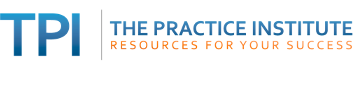When Google gives you too many irrelevant search results, that usually means you need to be more specific in your search. Adding more descriptive keywords may help, particularly when you have a clear idea of what you're searching for.
But sometimes you'll get better results if you limit your search to specific top-level domains - those common URL suffixes such as .com, .edu, .net, .gov.
For example...
A typical Google search will give you web pages from a variety of domains, as you can see in the screenshot below, showing results from a search for antidepressant side effects.

The above search results are ordered by popularity and by what Google's search algorithms deem relevant. But they're not necessarily most relevant to your needs. If you're looking for something more research-based, you will probably find it on a government website.
To show only pages from government websites add site:gov (no spaces around the colon) to your search terms. Note the difference in your search results:

You might want to search .edu sites, which often post press releases from their researchers, as well as fact sheets and newsletters for the public. The search syntax is similar to that above, adding site:edu to your search terms:

Search within second-level domains
A second-level domain is the part of a web address that immediately precedes .com, .net, .edu, etc. When you want to find something specific within a corporate website, it's sometimes more efficient to use Google than to go to the company's website and drill down.
For example, suppose I'm looking for contact information for APA CEO Dr. Norman Anderson. If I go to the APA website and type contact "norman anderson" into the search box I get a list of articles, web pages and press releases, but none specifically mentions contact information.
But look what happens when I tell Google to search apa.org for me, by using the following syntax:
contact "norman anderson" site:apa.org
The very first hit in my Google search results points to a web page with Dr. Anderson's contact info clearly marked in the box on the right:

This type of Google search is a useful for finding other site-specific information. Examples:
- Search Amazon via Google. Google loads much faster than Amazon, and you can see more results per page. Use this syntax: your keywords site:amazon.com
- Comparison shop among a few retailers. If you know the make and model, type it into the Google search box. Then add site:storename.com Do this for each store. e.g.,
- hp deskjet 3510 site:bestbuy.com
- hp deskjet 3510 site:target.com
- hp deskjet 3510 site:walmart.com
- Bypass a website's own search function. As shown above in reference to APA, a site's own navigation system may not be very helpful. That's understandable. Google spends tons of money refining their search algorithms - something that most corporations don't do.
If you know that a given website has what you're searching for, but you don't know what section it's in (such as when a colleague tells you about an interesting article that they recall reading on the Wall St. Journal website) you will probably find it more quickly by searching Google: article topic site:wsj.com
Filter OUT domains
Have you ever run a Google search for high-quality information on a topic, only to get a list of commercial sites that are trying to sell you something? You can filter out most of these by using the following syntax: your keywords -site:com
This tells Google to give you web pages that do not end in .com, which is the suffix of most commercial sites. You can also add -site.net to your search terms, to filter out .net sites as well.
Sometimes it's helpful to filter out a second-level domain. Suppose you want to know what others are saying about a given website or business, and not what that business is saying about itself.
For example, a simple Google search for DSM 5 is top-loaded with results from the American Psychiatric Association and its publisher, APPI: 
Now look at the search results when we filter out web pages from the ApA website (psychiatry.org) and from APPI. The search syntax is in the screenshot below:

Try domain filtering in your next search. The results may be just what you're looking for!